↵
Add IOS Mobile Device
• 1 min to read •
|
Important Information Users must first grant approval for installing the profile on their devices to allow remote mobile device management |
|
Prerequisites An online device A Syxsense Manage or Enterprise account that has 'Admin' permissions |
Guided walk-through: How to Add IOS DeviceGuided walk-through: How to Add IOS Device
| ❶ | Go to the instance. Click |
| ❷ |
IT managers can immediately bring iPhones, iPads under management from a single email. Copy and paste the Self Enrollment link ① to deploy via email. Employees will open it on their mobile device to enroll their device in your Syxsense console. You can choose the user from the list or add a new one ②. Click 'Email' ③ to send an enrollment profile or 'Download' ④ to install it on a deviceDrop-down TitleDrop-down Title 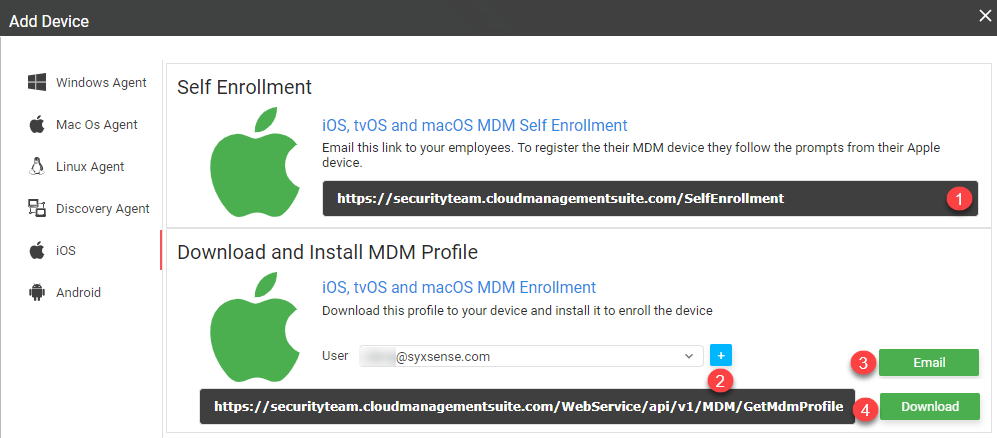 |
| ❸ |
On your mobile device Open Settings App > General VPN & Device Management > Choose the Enrollment Profile > Click 'Install' Drop-down TitlDrop-down Titl 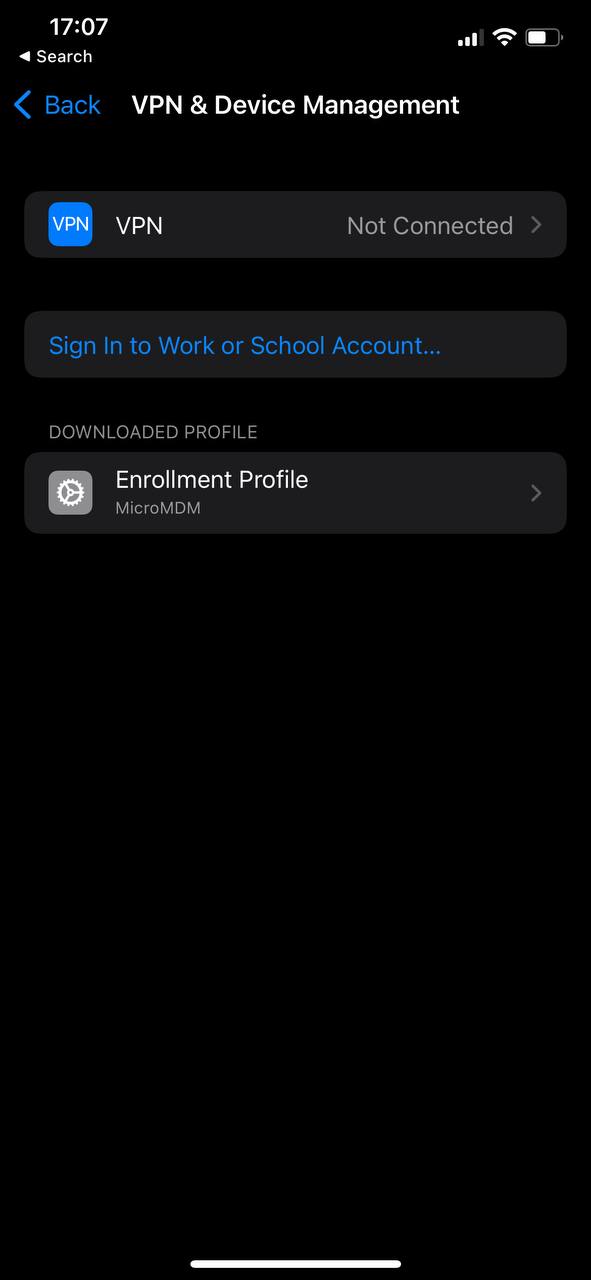 |
| ❹ |
You will receive the following warning > Click 'Install' to proceed Drop-down TitleDrop-down Title 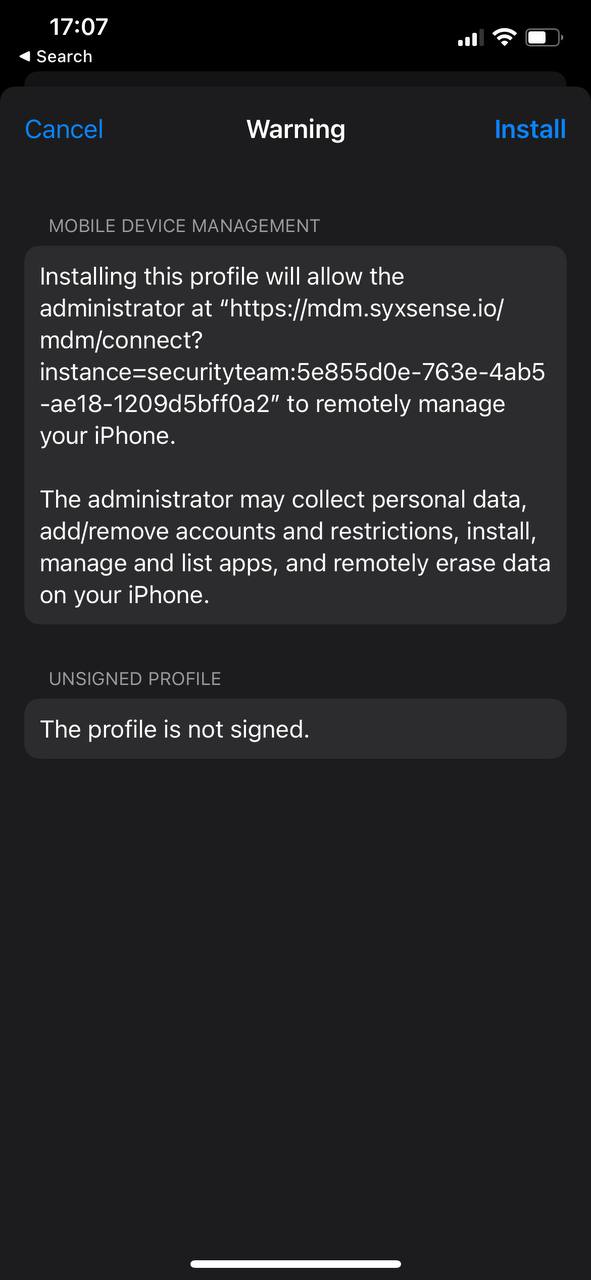 |
| ❺ | After the installation is finished the device should appear in the console with a purple icon  |
| ❶ |
Install Apple Configurator: Get the latest version of Apple Configurator on the App Store |
| ❷ |
Connect Your iOS Device: Attach your iOS device to the Mac using the USB cable |
| ❸ |
Launch Apple Configurator 2 |
| ❹ |
Select Your Device: Navigate to the 'All Devices' view and choose your iOS device. |
| ❺ |
Initiate Preparation: Click on the 'Prepare' option in the toolbar. |
| ❻ |
Choose Configuration Settings:
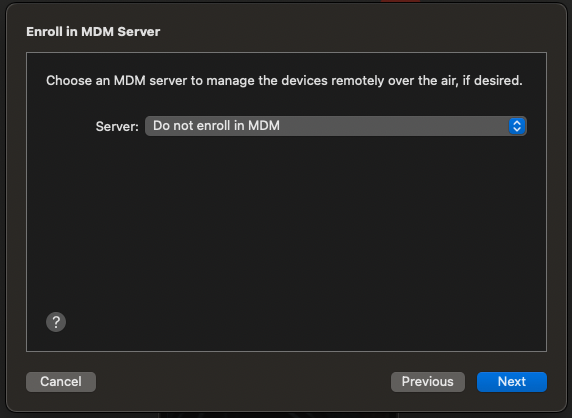 |
| ❼ |
Skip adding an MDM server; this will be managed during enrollment.Drop-down TitleDrop-down Title 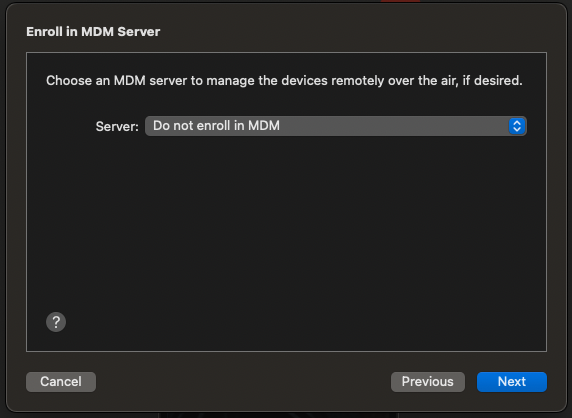 |
| ❽ |
Company Details (Optional): Input your company's information if required. Drop-down TitleDrop-down Title 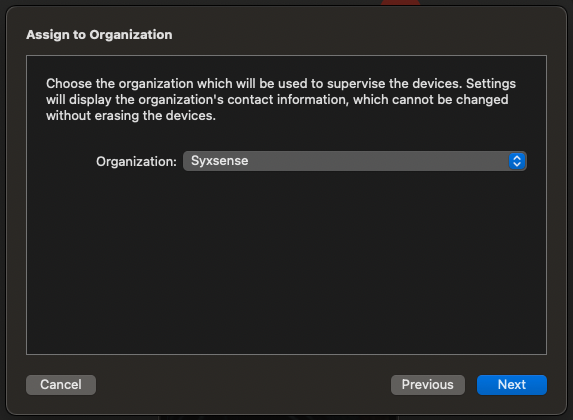 |
| ❾ |
Finalize Configuration: Proceed through the dialog boxes and select 'Prepare' when ready.Drop-down TitleDrop-down Title 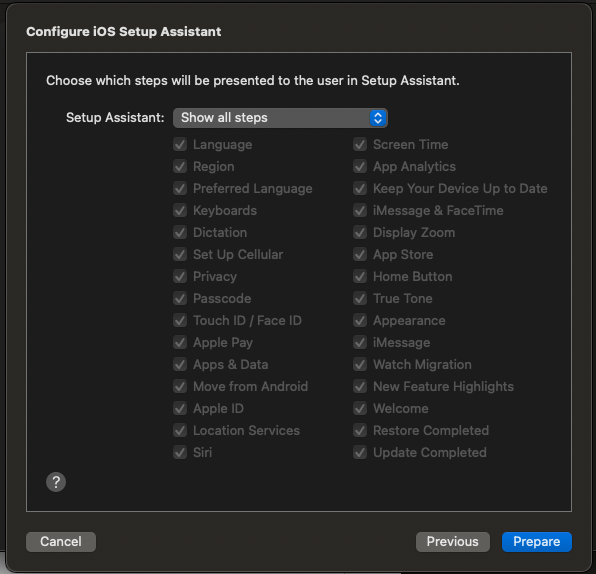 |
| ❿ |
If prompted, click Restore |
|
⓫ |
The device will prepare and reset |
|
⓬ |
Enrollment with Syxsense: Complete the device enrollment via Console, Email, or Self Enrollment as per usual procedures |
Video Tutorial: IOS Device EnrollmentVideo Tutorial: IOS Device Enrollment
Last Update: July, 2024
Copyright ©2024 by Syxsense, Inc. All Rights Reserved