Agent Removal
• 2 min to read •
|
Important Information When removing devices from the Syxsense console, it is always an option to archive the device(s) instead of deleting them from the console. We highly encourage archiving devices instead of completely removing them. Archiving a device will keep the device history in the console but will reclaim a license seat for use by another device. Archived devices are listed under the Unmanaged Devices list at the bottom of the Devices list. |
|
Prerequisites An online device |
Guided walk-through: Console-Based RemovalGuided walk-through: Console-Based Removal
| ❶ |
From the Syxsense Device tab ① highlight the row of the device you want to remove ② and Select the Remove Agent button ③ from the top bar. Shift/Control Click allows you to select multiple rows of devices.Drop-down TitleDrop-down Title 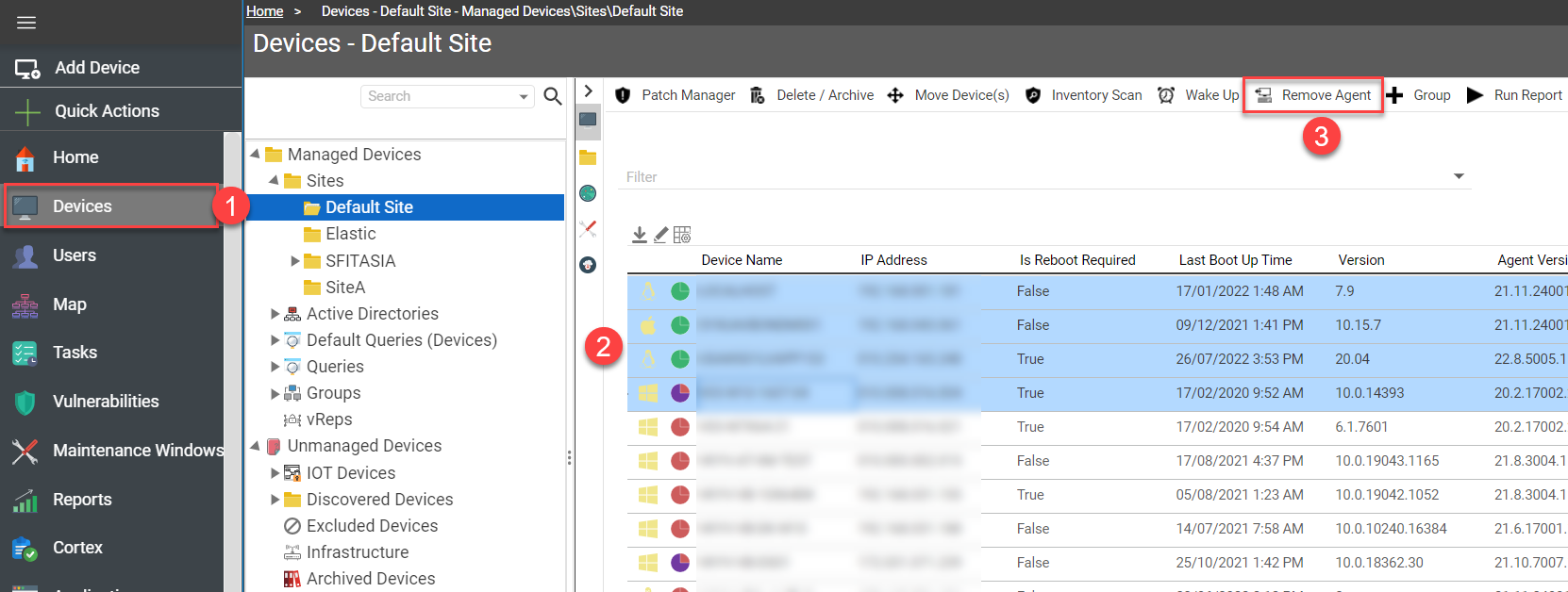 |
| ❷ |
Select the Yes button ① from the upper left of the Remove Agent Dialog Optionally, maintain a record of the device within the console ② Optionally, do not allow this device to be discovered by the Syxsense virtual representative in the future ③ After a few minutes, the Syxsense agent will be uninstalled from the endpoints.Drop-down TitleDrop-down Title 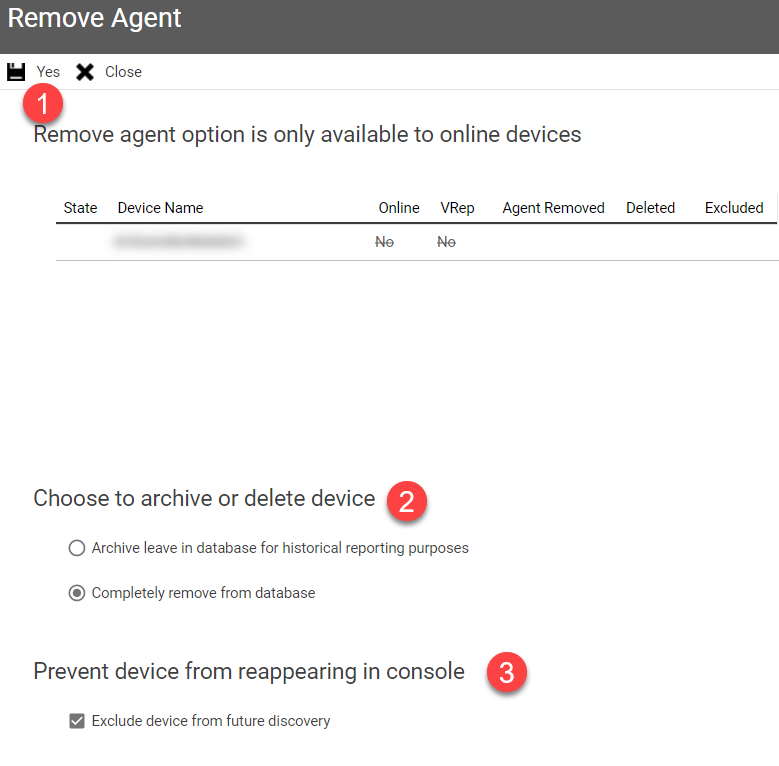 |
Guided walk-through: Client-Based RemovalGuided walk-through: Client-Based Removal
If the Remove Agent option is not available for any reason, you are always able to deprovision a device by manually decommissioning the Syxsense agent. The steps to perform it are represented in the following table depending on OS.
| Windows |
Delete the following locations (if they still exist): C:\$VcmsTemp$\ C:\Windows\System32\config\systemprofile\AppData\Roaming\Verismic CMS\Data C:\Windows\System32\config\systemprofile\AppData\Roaming\Verismic CMS\Upgrade\Logs C:\Windows\System32\config\systemprofile\AppData\Roaming\Verismic CMS\Upload
Delete the following Registries: HKEY_LOCAL_MACHINE\SOFTWARE\VERISMIC HKEY_LOCAL_MACHINE\SOFTWARE\VERISMIC\PowerManager\Device HKEY_LOCAL_MACHINE\SOFTWARE\WOW6432Node\VERISMIC HKEY_LOCAL_MACHINE\SOFTWARE\WOW6432Node\VERISMIC\PowerManager\DeviceID |
| Linux |
Use the following commands using your distributions Package Manager: Remove the Syxsense Package (not required for open/SUSE Linux) sudo (yum/dnf/apt/…) remove SyxsenseResponder Remove the Syxsense Agent Directory (if not removed by the package manager) sudo rm -rf /usr/share/SyxsenseResponder |
| MacOS |
Use the following commands Unload the Syxsense Service sudo Launchctl unload /Library/LaunchDaemons/com.verismic.microresponder.plist Remove the Syxsense Service sudo rm /Library/LaunchDaemons/com.verismic.microresponder.plist Remove the Syxsense Agent and Agent folder sudo rm -rf /Library/Application Support/Verismic |
Last Update: July, 2024
Copyright ©2024 by Syxsense, Inc. All Rights Reserved