Apple Applications
• 1 min to read •
Apple MDM allows IT admins to isolate corporate data and apps in work profiles, to distribute content, and apply the required security configurations on the devices, making them ready for business use. It simplifies application deployment and deleting, allows to ensure that only trusted apps are installed on the devices, to control access policies and to automate app updates.
|
Important Information Each user must first grant approval for the app to become managed by Syxsense |
|
Prerequisites A Syxsense Manage or Enterprise account that has 'Admin' permissions |
| ❶ | Click on 'Mobile Management' ① > Click on 'Applications' ② > Click on 'Deploy App' ③Drop-down TitleDrop-down Title
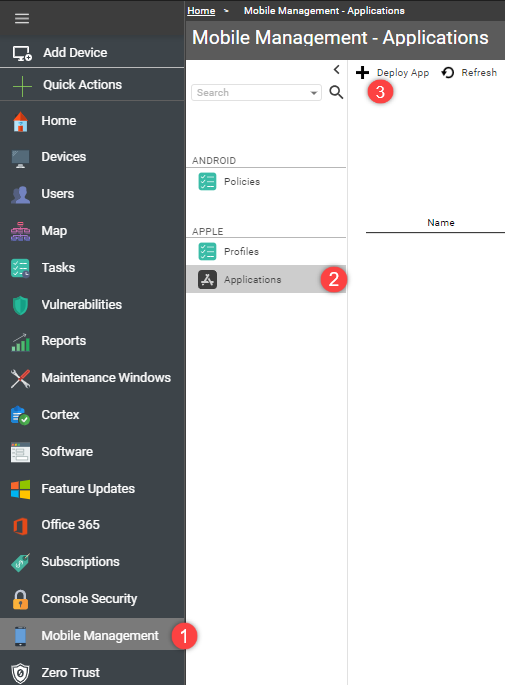 |
| ❷ |
Choose one of the suggested options: ① Select an already installed application from the drop-down ② Choose a new application (not installed previously) by its bundle identifier. A bundle ID is a tool Apple uses to identify individual apps. This information is available in iTunes:
③ Choose a new application (not installed previously) by its iTunes ID. The iTunes ID is the unique identifier of an iOS application. It can be found by searching for the app and finding the iTunes store web page for the app.Drop-down TitleDrop-down Title 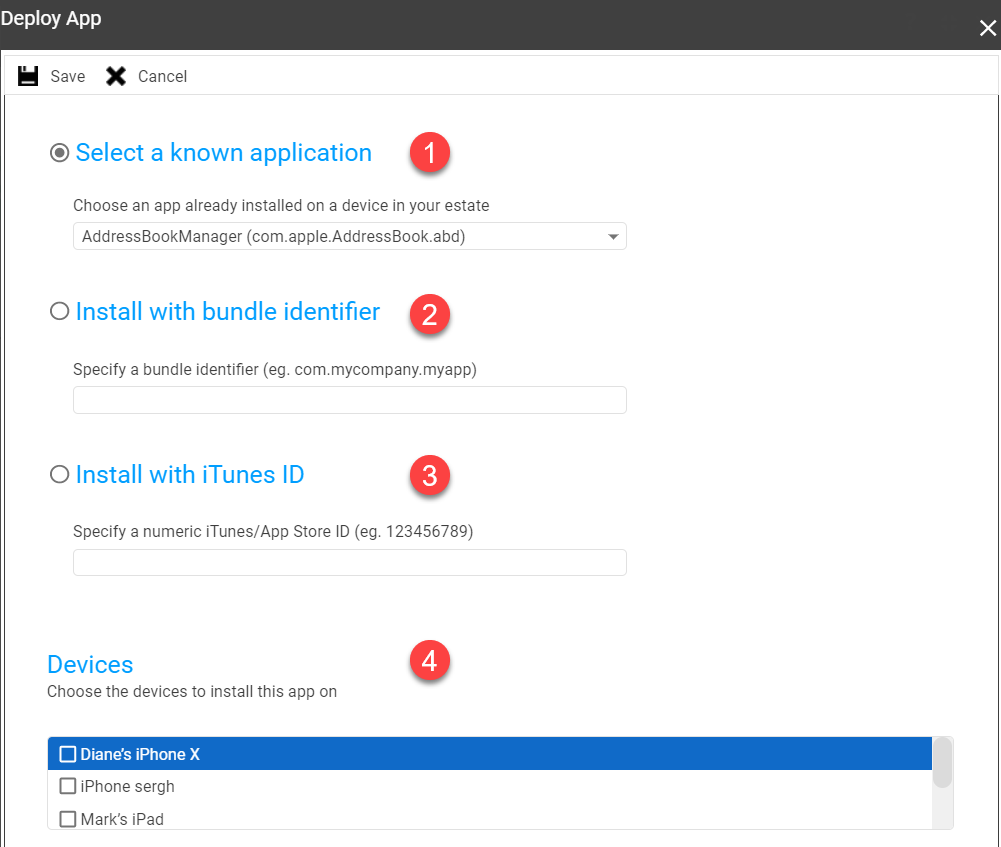 |
| ❸ | Choose the devices to install the app on ④ (tick from the list). |
Last Update: July, 2024
Copyright ©2024 by Syxsense, Inc. All Rights Reserved