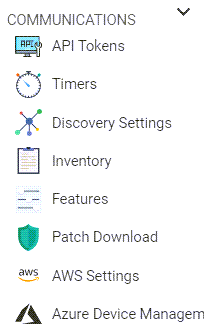↵
Communications
• 5 min to read •
The 'Communications' area of the console settings allows you to configure the agent timer and download settings, inventory scan policies, and the patch content download settings.
|
Prerequisites A Syxsense Manage account that has 'Admin' permissions |
Discovery: Communications Area
| Communications Area |
Click on 'Settings' The 'Communications' area of the console settings will be displayed. (Click on the 'expand' arrow if required)
|
| API Tokens |
You can Add a new API access token, Edit the existing ones, Revoke and Regenerate already expired tokens. Find out more about the API Tokens on the Syxsense API page. |
| Timers |
If devices are being managed using the legacy agentless technology (see the 'Features' section below) this area allows you to configure the behavior of the 'dissolving' agent that is installed on devices via a vRep whenever devices are targeted with a task. Agentless is a legacy option and must be requested from your account manager or the technical support team. Be aware that the configurable options have no effect on devices that have a MicroAgent or vRep installed. These options allow you to:
|
| Discovery Settings |
A Discovery Task uses a simple ping sweep across an IP range when trying to discover devices. Enabling deep scan causes the task to carry out multiple pings as well checking the required ports directly (rather than wait for name resolution). |
| Inventory |
Devices that have a MicroAgent or vRep installed will send inventory information back to the console based on the settings within this section. Both the frequency and content of the scan are configurable. It is possible to have multiple 'Inventory Temples' configured that may run with different frequencies and return different content. |
| Features |
This area of the console determines whether discovered devices will have a full MicroAgent installed or a dissolving agent. The devices are agentless and will only have a temporary agent installed when they are targeted with a task. Agentless is a legacy option and must be requested from your account manager or the technical support team. You can configure the inventory upload to the console together with a device startup. Network traffic generated by the solution can be configured in this area. The ability to disable the console background images is also provided. |
| Patch Download Settings |
The following options can be configured:
Recommended Enabled: Include Feature Update version in Device Health. Feature Updates eventually fall out of support and thus will not include new security updates. When this occurs for outdated Windows devices, the indicator will remain red until the OS version has been upgraded.
This setting does not turn on an auto fix for patches already downloaded to the console.
|
| AWS Settings | This options allows to pull virtual devices data from the AWS portal. |
| Azure Device Management | Manage devices that have been joined or registered in Azure AD. |
Last Update: July, 2024
Copyright ©2024 by Syxsense, Inc. All Rights Reserved