Creating & Managing Software
• 5 min to read •
Syxsense currently supports the following installation media formats:
Windows
- PowerShell [.ps1]
- Command Line [.bat]
- Microsoft Standard Installer [.msi]
- Microsoft Executable [.exe]
- ZIP Archive [.zip]
Linux
- Shell Script [.sh]
- Ansible Playbook [.yml]
- Debian Archive [.deb]
- Red Hat Package [.rpm]
- Ansible Playbook [.yml]
- ZIP Archive [.zip]
MacOS
- MacOS Installation Files [.pkg]
- Ansible Playbook [.yml]
- ZIP Archive [.zip]
|
Important Information Syxsense Manage will run installations under the Local SYSTEM profile. For an install to be successful, the software being deployed will require a 'silent' installation. Syxsense Manage uses this local account when installing software and does not require that a user is logged onto the device. Command-line parameters (switches) are always required to instruct the installer to run without user intervention. File extensions supported: MSI (always preferred and easiest), EXE, BAT, PS1, VBS, ZIP, ISO. An 'Application' can be deployed many times by many tasks if required. |
|
Prerequisites Manually install the software on one or more test devices, test the command line switches to ensure that the software can be installed without user interaction |
|
Hint Try compressing your software install a ZIP file for more efficient and faster deployments of software. |
| ❶ | Choose 'Software' ① from the main menu and click 'Create' ② The Create Software Wizard will open.Drop-down TitleDrop-down Title
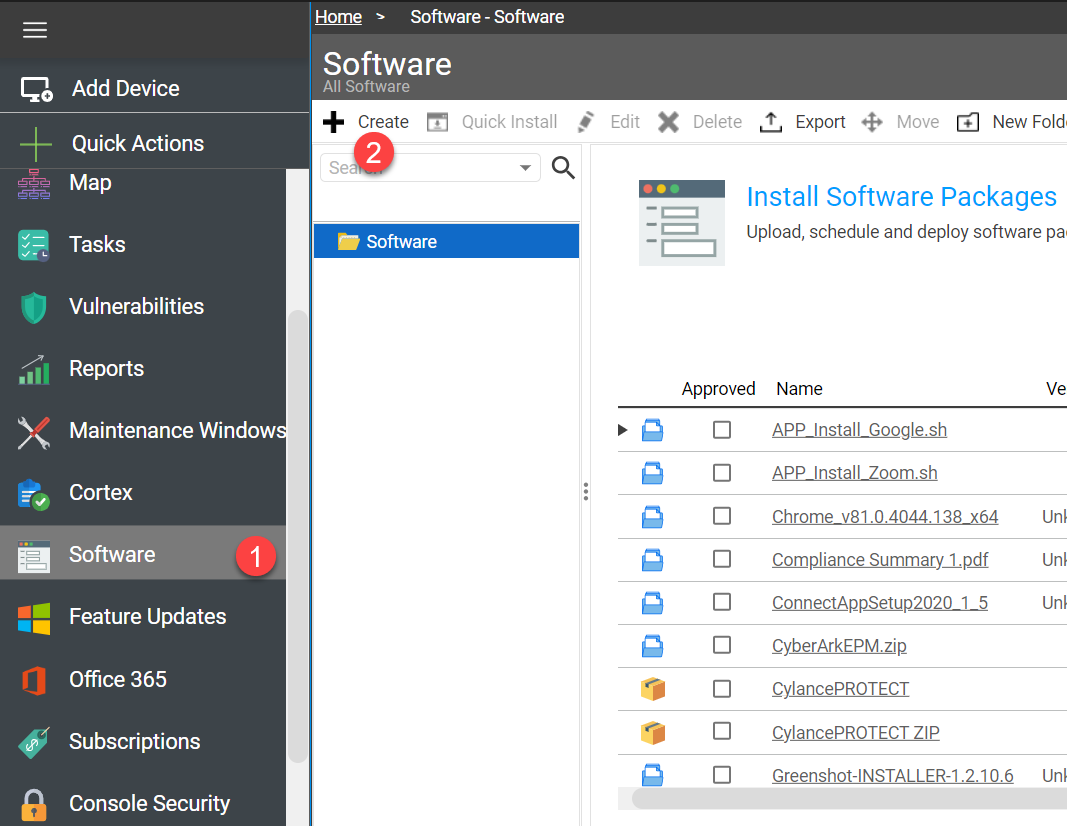 |
| ❷ |
Select Files: Chose either a file you have already uploaded or chose to upload a file from your device. Once you have confirmed the uploaded content by Saving, select the Next button in the bottom right to continue onto the next stage of the content deployment process. If this file is a ZIP file, an extraction wizard will be displayed and you need to select the primary file to launch. More details about zip file deployment method are described below. |
| ❸ |
Import Information: Complete details for the application: Name of the Software Package. If the package name does not match what you want to show up in the Syxsense console, consider renaming this field. Vendor, Version information for your package. Both fields will be pre-generated for MSI packages and should require no modification. Deployment type, Product ID, Installation type field contain pre-generated data used by Syxsense to identify packages within the Syxsense product and are only useful for debugging within the Syxsense log viewer. Install/Uninstall Arguments contain installation and uninstallation arguments that are passed to the MSI file at runtime. Please be aware that all software deployments using Syxsense are performed as the System account on the computer by default, and not as the logged in user account. Because of this, MSI files are structured to be deployed with the '/qn' flags provided by default. These flags ensure that the MSI package is deployed quietly, and without any required interaction. Without these flags, the deployment would hang, waiting for the System account to provide additional instructions. After completing any required modifications to the Import Information tab, select next twice to finalize the deployment. |
| ❹ |
Advanced: Unless asked to by Syxsense Technical Support, you do not need to configure Advanced Options > Click 'Finish'. |
| ❺ |
After the installation process is finished, the application can be managed from the All software list. The Approved checkbox allows lower administrators to easily identify whether an application version has been approved for deployment by provisioning administrators |
EXE Package Deployments
Binary Executable file deployments function similarly to the MSI package deployment process, with one major difference. MSI files come with pre-prepared silent installation arguments. The EXE package deployment does not offer a pre-created silent installation process, as each EXE file can have its own required silent installation arguments. Many .exe installation files conform to the '/s' flag for silent installation, but other non-conformant installations exist. For a detailed list of installation flags for the software you are deploying with Syxsense, please consult the software vendor’s documentation prior to deployment using Syxsense.
Complex Software (Zip File) Deployments
If you have a piece of software you need to deploy which contains multiple components, like a PowerShell script or an answer file alongside an exe file, you will need to use our zip file deployment method. The zip file method allows you to deploy an archive to an endpoint, unzip that archive on the endpoint, and then execute a specific action on the expanded archive contents.
❶ Start by copying all required installation files to a common directory.
❷ Select all the installation files within the directory
❸ Right click on the selected group of files and select 'Compress to Zip File'
❹Create a new application deployment using this new Zip File as the installation media.
❺ The next step in the Application Deployment wizard will prompt for the executable file within the archive.
If you are deploying an MSI file with an attached answer file, select the MSI file as your executable.
If you are deploying a software which requires the deployment of multiple software packages in sequence, consider packaging the installation media files alongside a PowerShell script, and then use the script as the executable. This PowerShell script will then call the software installation packages in sequence.
❻ Once you have built your deployment package, the rest of the process is identical to the one described in the guided walk-through above.
For some complex software deployments, it might be easier to deploy your software as a Cortex Workflow instead of using the zip file deployment method.
Script File and Ansible Deployments
Script file deployments, such as .ps1, .sh, .bat, and .yml files do not require any complex customization to be deployed.
As with all other application deployments using Syxsense, the script file will be deployed as the System account by default. Therefore, be sure that your deployment is safe to ran as an administrator.
When deploying a script file as your deployment context, make sure that the operating system can understand the scripting language you are deploying. For ansible playbooks, we do require that ansible be installed locally on the endpoint you are running the playbook on. Also, please make sure that the playbook has the “Hosts” context set to localhost.
MacOS PKG Deployments
Currently, Syxsense only supports PKG files for deploying software directly onto MacOS. All required silent installation flags should be pre-supplied by the Application Wizard. But, as with the MSI package deployment method, if you have any additional flags to append to your installation, feel free to add them to the end of the installation arguments list.
MacOS Alternative Deployments
As an alternative to deploying applications to MacOS using a PKG, it is also an option to deploy using alternative package management tools like Homebrew.
To deploy a package using Homebrew, simply build a 1 line shell script like the one below, and upload it to the console as a software deployment:
brew install --cask google-chrome
This installation method assumes that the homebrew application is already installed on the target endpoint.
Video Tutorial: Finding the Uninstall StringVideo Tutorial: Finding the Uninstall String
Watch a tutorial on how to find the uninstall string Video
Last Update: July, 2024
Copyright ©2024 by Syxsense, Inc. All Rights Reserved