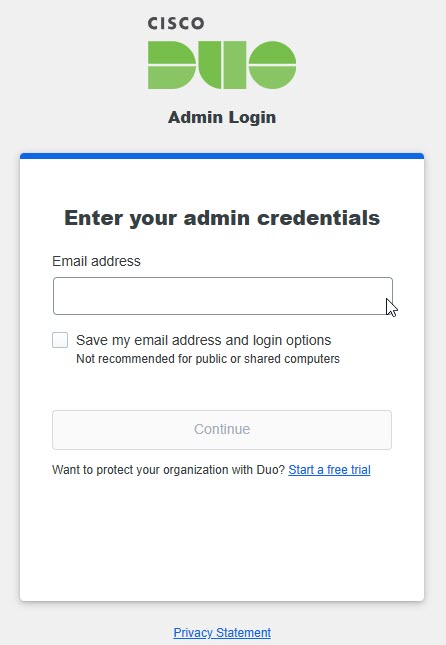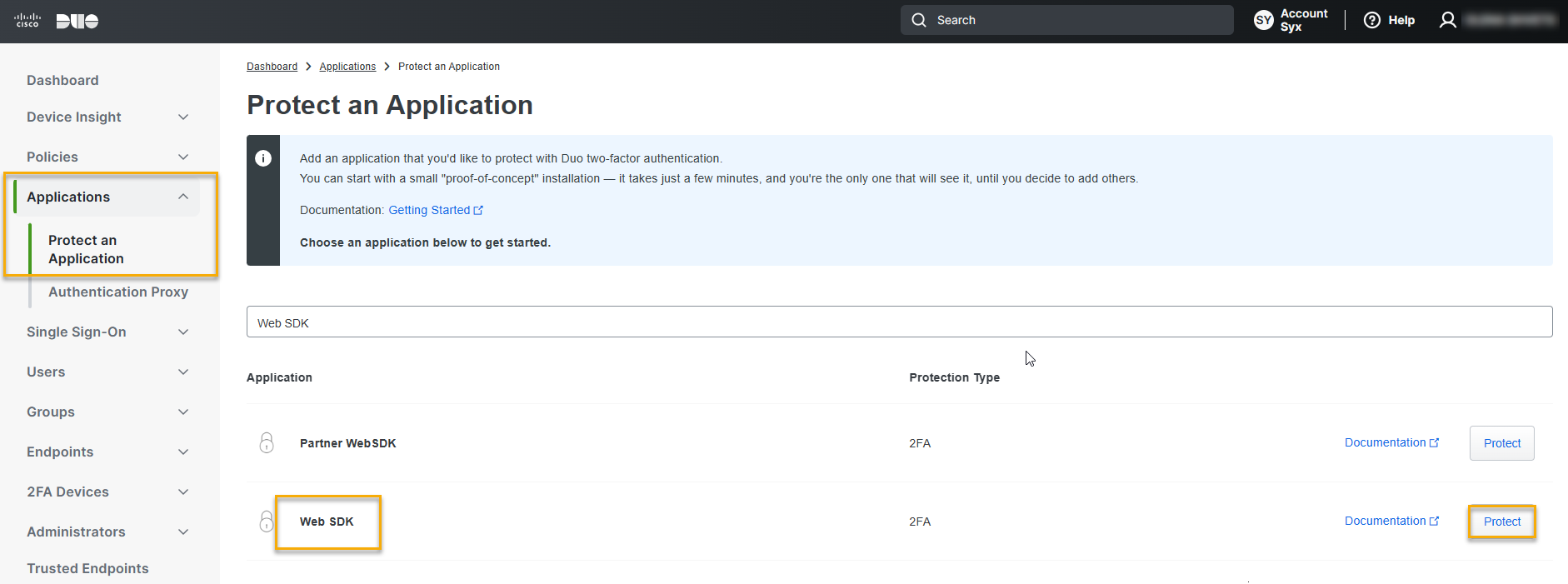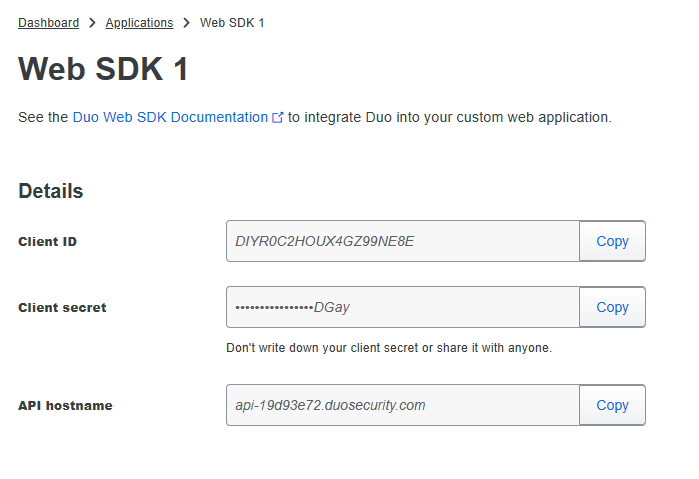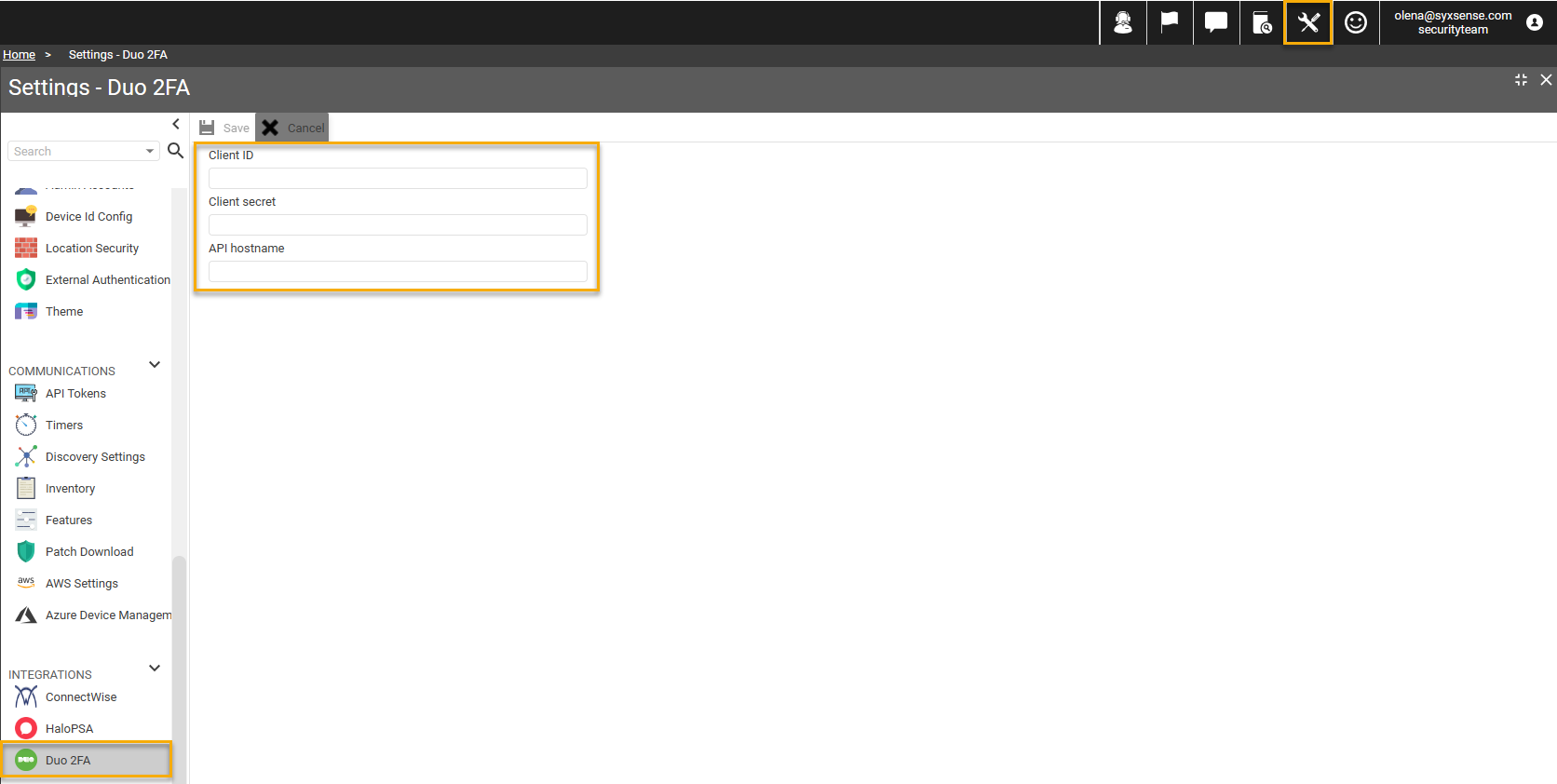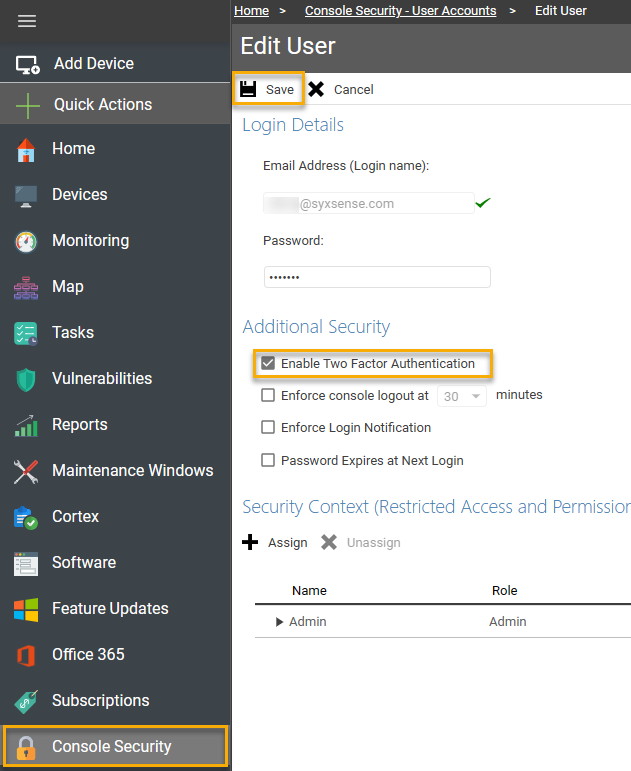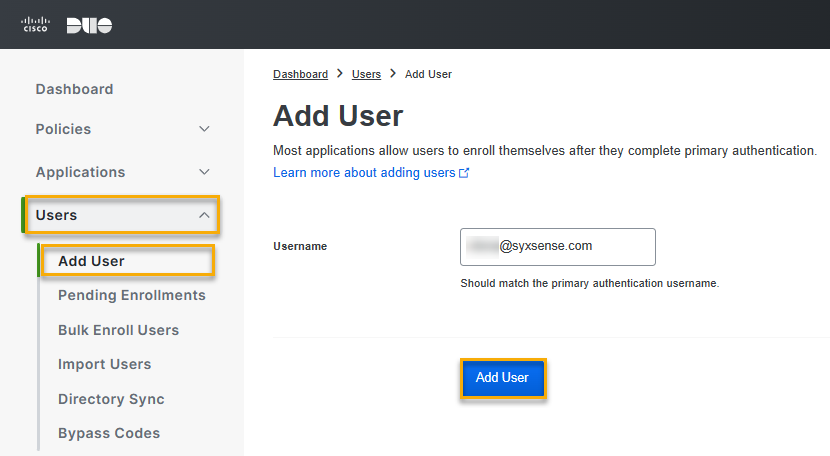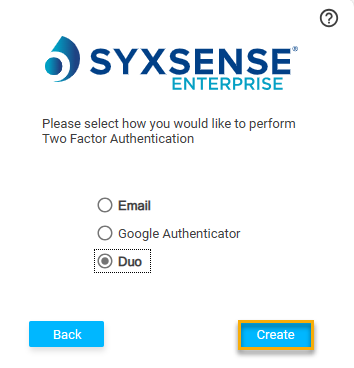DUO
• 3 min to read •
Duo Security is a popular two-factor authentication (2FA) service that enhances the security of various systems and applications. Duo employs a multi-factor authentication approach, requiring users to provide something they know (like a password) and something they have (like a smartphone or hardware token).
Duo's 2FA is significantly enhanced security. By requiring a second form of verification, Duo makes it much harder for unathorized users to gain access to accounts, even if they have the password.
|
Prerequisites Duo Admin Account |
| ❶ | Log in to your Duo Admin AccountDrop-down TitleDrop-down Title
|
| ❷ |
From Duo Account go to Application (on the left pane menu) > Protect an Application > Search for Web SDK > Press Protect button on the rightDrop-down TitleDrop-down Title
|
| ❸ |
In the list of Application copy Web SDK details: Client ID, Client secret, API hostname Drop-down TitleDrop-down Title
|
| ❹ |
In your Syxsense console choose ‘Settings’ icon (in the upper right corner) > Under Integrations choose Duo 2F2 Paste the copied data hereDrop-down TitleDrop-down Title
|
| ❺ |
Go to Console Security > User Accounts > Search for your account > Click Edit > Enable Two Factor Authentication under Additional Security section > Save > Enter your admin password to confirm change \Drop-down Title\Drop-down Title
|
| ❻ |
Go back to your Duo profile to enroll new User Go to Users Click on Add User Button in the upper right corner Enter your e-mail address Press Add User Fill in the required personal data for a new User Drop-down TitleDrop-down Title
|
|
❼ |
Go back to your instance Select Sign-In Select Duo ratio Click Create. You will be redirected to the Duo Setup page After specifying the type of device you are adding for authentication, an activation QR code will be generated. Scan it with your device to install Duo Choose an authentication method (Push message or Passcode) Drop-down TitleDrop-down Title
|
Last Update: July, 2024
Copyright ©2024 by Syxsense, Inc. All Rights Reserved