Reset Password
• 1 min to read •
Resetting a password is quick and simple!
A user account password can be reset using the two methods described below:
① The 'User Accounts' area allows you to edit a user accounts and reset passwords
② Whilst the console login screen is displayed an option to reset the password is available
|
Prerequisites An account that has 'Admin' permissions |
| ❶ |
Click 'User Accounts' from the Console Security menu > Highlight the account that requires the password resetting ① > Click 'Edit' ② Drop-down TitleDrop-down Title 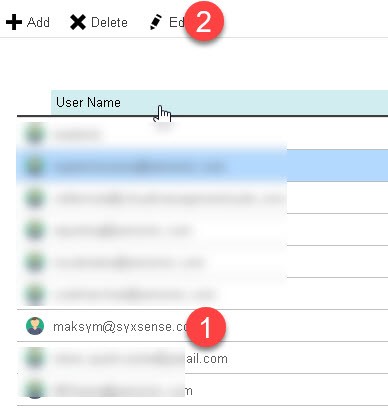 |
| ❷ | Type in the new password in both text fields ② > Click 'Save' ③ Drop-down TitleDrop-down Title 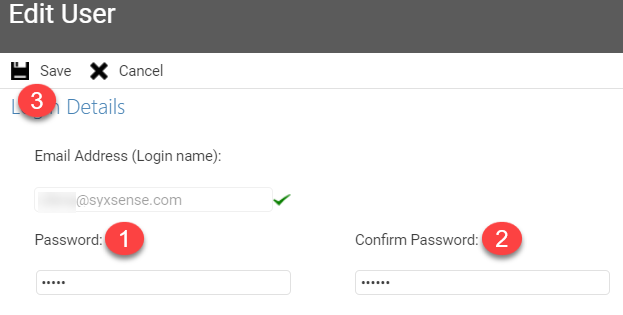 |
| ❸ | You will be required to enter the password for the account that you have logged in with > Click 'Save'Drop-down TitleDrop-down Title 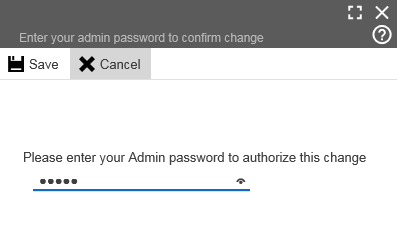 |
|
Prerequisites Any account |
| ❶ | Click your login emoji at the top > Click 'Change Password' Drop-down TitleDrop-down Title 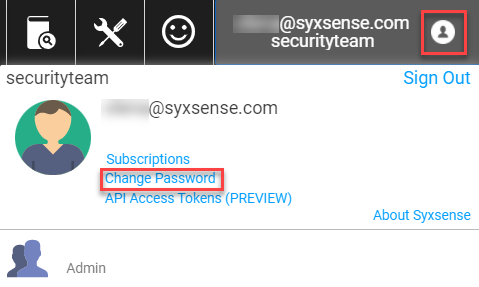 |
| ❷ |
Type current password ① > Enter new password ② > Confirm password ③ > Click 'Save' ④Drop-down TitleDrop-down Title 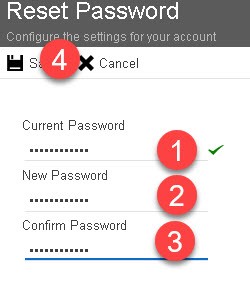 |
Last Update: July, 2024
Copyright ©2024 by Syxsense, Inc. All Rights Reserved