Cortex Sequence
• 5 min to read •
Syxsense Cortex is a powerful and intuitive automation framework that allows you to create custom task sequences within the Syxsense console. Most of the prebuilt tasks available within the Syxsense Console can be deployed as Cortex workflows.
Cortex Sequence is a chain of targets and workflows, which makes it possible to build a scenario of unique actions for each group of devices, performed in a strict order, all in a single task.
You can create a Cortex Sequence by clicking the corresponding button in the Cortex tab and then run it from the Tasks.
It is designed with the same drag-and-drop user interface with a list of all available workflows on the left.
Note the special aspects:
- During the task running, it is possible to change the selected devices or add more devices to this task.
- The failure to fulfill one of the actions for any reason will not interrupt the task from running.
- The action which requires user interaction will be interrupted in 3 hours in case of no response with no impact on other actions in a sequence.
|
Important Information This section is available within Syxsense Secure and Enterprise licenses. Please, contact your Account Manager to upgrade. |
Watch an example of this task with Video
Guided walk-through: Create Cortex Sequence Guided walk-through: Create Cortex Sequence
| ❶ |
Choose 'Cortex' from the menu > Select 'Sequences' folder on the left > Click 'New Sequence'Drop-down TitleDrop-down Title 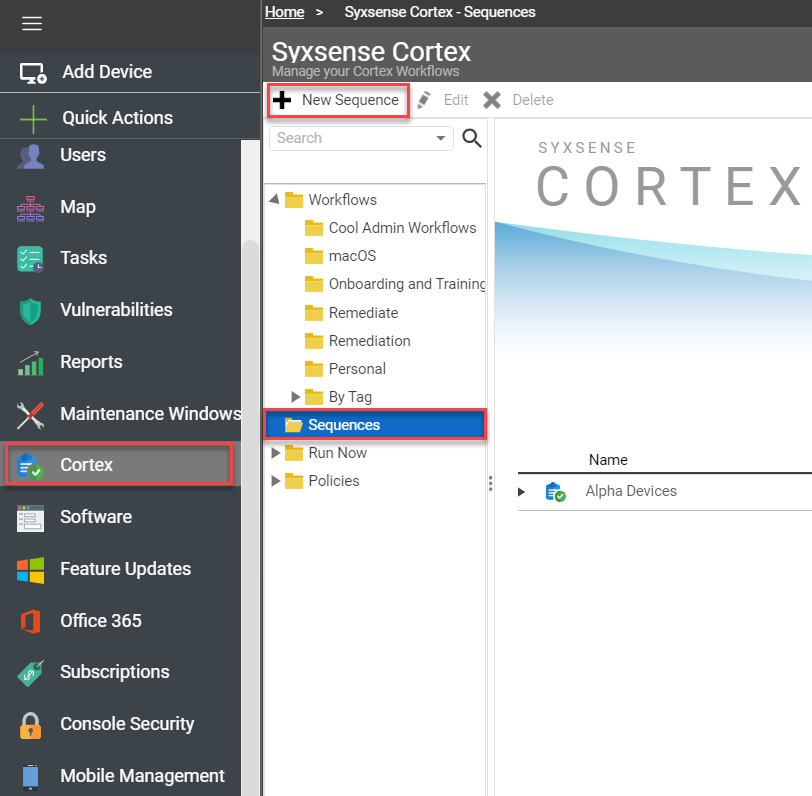 |
| ❷ | Name the Sequence and add the description (optional)Drop-down TitleDrop-down Title
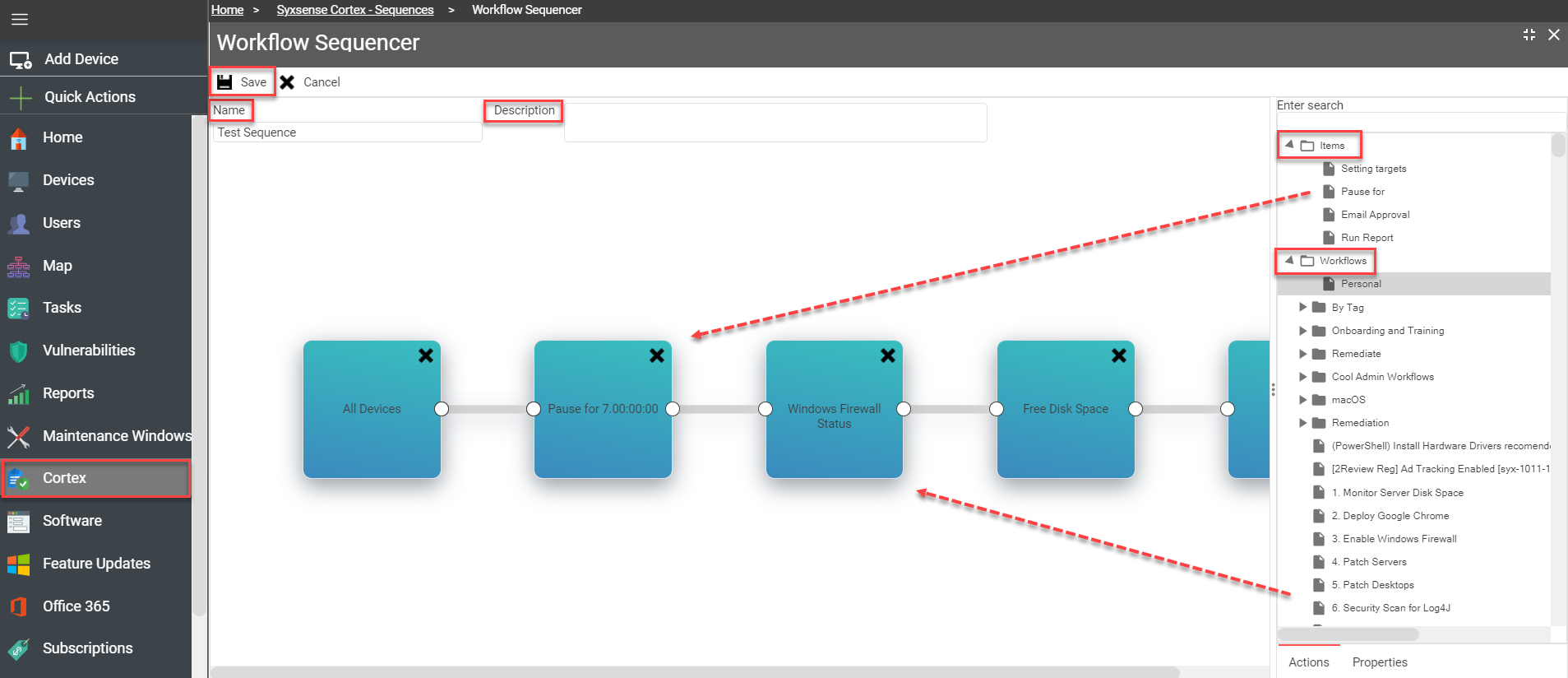 |
| ❸ |
The default item on the creation field is 'Setting target'. Click on 'Select Devices' to open the device section and choose the devices to implement the workflows. |
| ❹ |
From the left pane choose other items (optional) and drag it over to the field: Pause for - set the time. Email approval - set the e-mail address of the recipient. |
| ❺ | Drag the workflows from the list |
| ❻ | Click 'Save' |
Guided walk-through: How to Run Cortex SequenceGuided walk-through: How to Run Cortex Sequence
| ❶ | From the Tasks menu click 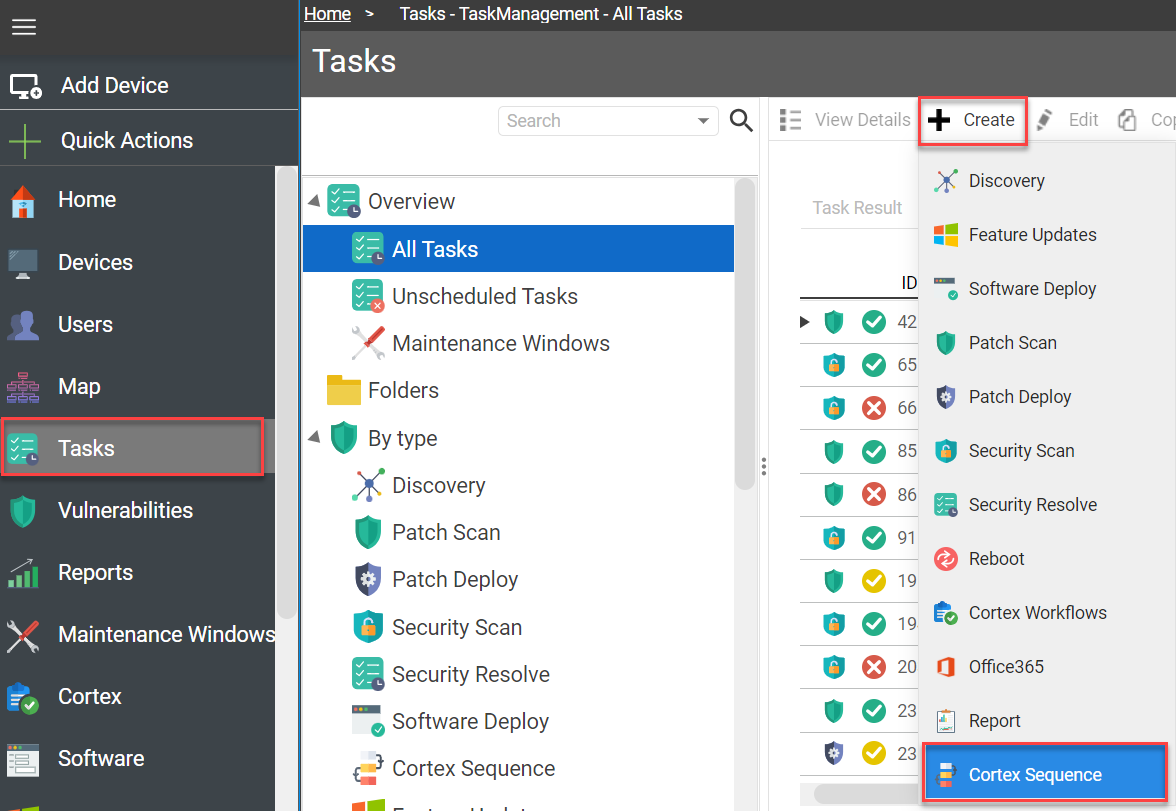 |
| ❷ |
What: Select what Cortex Sequence you would like to run > Click 'Next'. If the Cortex Sequence you want to deploy is not listed, click the 'Create New Sequence' button to open a Workflow Sequencer and create a new one following the steps described in the above guided walk-through. |
| ❸ |
When: Select when you would like the task to run > Click 'Next'. You may configure a Maintenance Windows during which a task will be completed, a repeat interval such as 'repeat every Monday' for unsuccessful devices, and the Protect option to ensure the task does not run during important business hours. |
| ❹ |
Summary: Review the settings of the task and if configured correctly, click Run Now to save and run the task. |
TroubleshootingTroubleshooting
The list below will highlight some of the possible result statements with resolution.
| Issue/Result Statement | Reason/Resolution |
| 'Not Connected' | The device has a MicroAgent already installed, and it is not responding. The device is offline/not connected to the network. |
| 'Partial success' | The device started the task and completed a scan of some of the updates; however, the device could not complete the task. |
| 'Target device disconnected' | The device started the task target device disconnected before any updates were scanned. |
| 'Lost Connection' | The device started the task but disconnected at any point in the task. Typically shown if target device disconnected before any updates were scanned. |
| 'Not enough free disk space' | The device does not have enough disk space to download the content. Ensure target device has enough disk space and re-attempt deployment task. |
| 'Thread Being Aborted' or any other 'ErrorCode' | The device likely has existing security software that does not trust Syxsense. 3rd party software must be populated with exclusions to trust this solution. |
Last Update: July, 2024
Copyright ©2024 by Syxsense, Inc. All Rights Reserved