Software Deploy
• 5 min to read •
In the past, to install software on all the endpoints of the corporate network, system administrators had to physically take the devices one by one and complete necessary installations. Even nowadays manual software installation is a common practice.
Syxsense allows you to deploy software to either all endpoints or specific ones within approved company downtime. Syxsense is a cloud solution that can silently deploy or uninstall software in many formats and different versions to/from either Windows, Linux, or macOS from a single console provided that the device has Internet access. It does not require any expensive server infrastructure to store and distribute the files and data, unlike some on-premise solutions.
All you have to do is to upload the setup file to your cloud console and then the software can be installed on all the devices you have selected. To accelerate the download process, Syxsense uses intelligent downloading of setup files to a single device before distributing it over all the devices on the subnet.
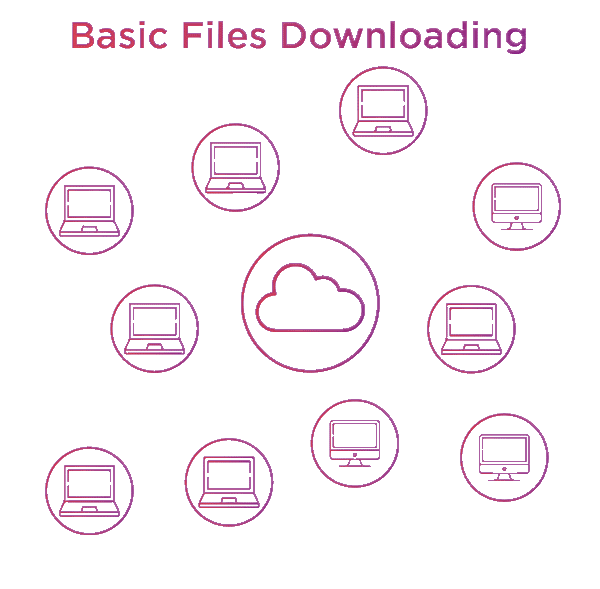
|
Important Information You must make sure your package is created with silent switches (unattended) as your users will not see any visible installations by default. Software deployment can be used for more than just software installations, it can also be used to copy files to the device such as documents or shortcut icons. |
|
Prerequisites Software Deploy task permissions An application One or more target devices ready to perform the task A schedule to run the task |
| ❶ | From the Tasks menu click 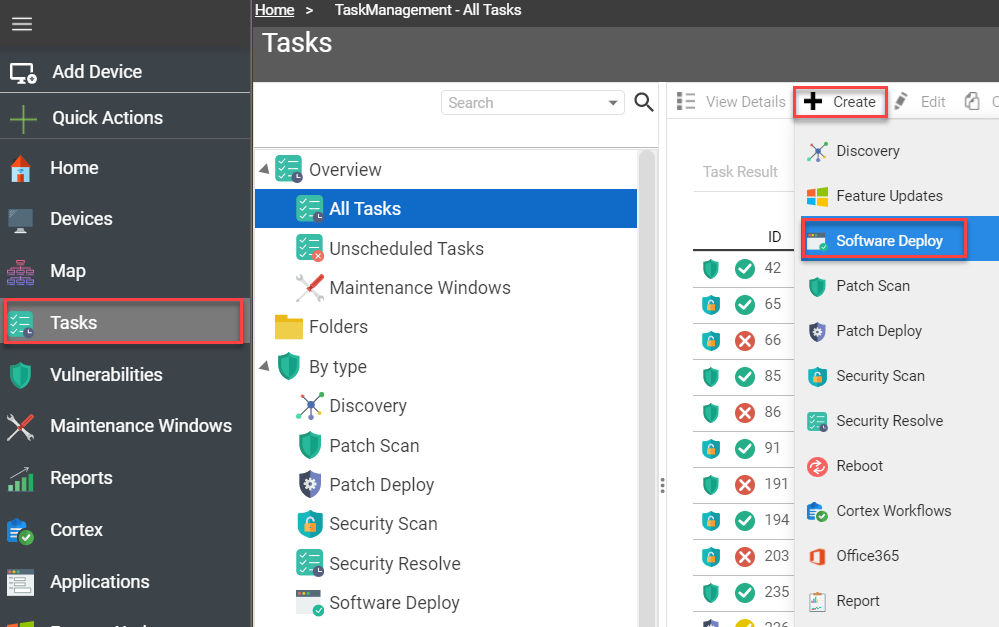 |
| ❷ |
Where: Select which devices to deploy software to using either Predefined Device Queries, User Defined Device Queries, Device Groups, Specific Devices & Active Directory Targets or All Devices > Click 'Next'. Targeting more than one device on the same site, in the same task, will allow the devices to efficiently deploy software by using Syxsense's internal peer-to-peer model. |
| ❸ |
What: Select or search for the application (or file) you wish to deploy > Click 'Next'. Prepare your Applications beforehand, but the 'Create New Application' option is available if the application hasn't been prepared before starting the task wizard. |
| ❹ |
How: Select whether this is an install or an uninstall > Click 'Next'. In some contexts, Syxsense supports the ability to stage content on a list of endpoints. Staging content will download the packages to the required endpoints but will not install the packages onto the devices. Content staged to a device will persist on the endpoint for 5 days by default. To deploy the staged content, simply create another task with the same content list as the staging task but select the install option instead of the stage option and pick a later time and date than the timeframe of the content stage task. If you selected a file to deploy, you will be asked where to copy the file to. A location must be specified. |
| ❺ |
When: Select when you would like your application to be deployed > Click 'Next'. You may configure a Maintenance Windows during which a Software Deployment task will be completed, a repeat interval such as 'repeat every Monday' for unsuccessful devices, and the Protect option to ensure the deployment does not run during important business hours. |
| ❻ |
Reboot: Select if you would like your device to be rebooted following the deployment of software > Click 'Next'. You can specify if snooze options should be used. |
| ❼ |
Summary: Review the settings of the task and if configured correctly, click 'Run Now' to save and run the task. |
TroubleshootingTroubleshooting
The list below will highlight some of the possible result statements with resolution.
| Issue/Result Statement | Reason/Resolution |
| 'Not Connected' | The device has a MicroAgent already installed, and it is not responding. The device is offline/not connected to the network. |
| 'Partial success' | The device started the task and completed a scan of some of the updates; however, the device could not complete the task. |
| 'Target device disconnected' | The device started the task target device disconnected before any updates were scanned. |
| 'Lost Connection' | The device started the task but disconnected at any point in the task. Typically shown if target device disconnected before any updates were scanned. |
| 'User has canceled the reboot' | The device will not be rebooted as the end-user canceled. The device has failed the overall task, but deployment may have been successful. Check task device list or device health to reflect deployment changes. |
|
'The user has snoozed the reboot action. Waiting for user' or any other possible 'reboot' statement |
The device is pending a reboot controlled by the end-user, based on task reboot parameters. |
|
'Invalid property' 'Fatal error during installation' 'Incorrect function' 'The function is not supported on this system' or any other software-specific error result |
The software was not properly prepared. Syxsense will provide the best level of reporting based on prepared content. If the software does not have the required install/uninstall arguments or is not in the supported file format, the task may report any number of errors, based on the software type or publisher. |
|
'Cannot run %1 in Win32 mode' 'The operating system cannot run %1' |
The device does not meet the requirements of the x86/x64 installer. Re-create Application with x86/x64-supported installer (whichever architecture is required). |
| 'Not enough free disk space' | The device does not have enough disk space to download the content. Ensure target device has enough disk space and re-attempt deployment task. |
| 'Thread Being Aborted' or any other 'ErrorCode' | The device likely has existing security software that does not trust Syxsense. 3rd party software must be populated with exclusions to trust this solution. |
Last Update: July, 2024
Copyright ©2024 by Syxsense, Inc. All Rights Reserved