Two-Factor Authentication
• 2 min to read •
Two-factor authentication operates in two modes:
① Email - Syxsense emails a 5-digit code each time the user attempts to log in. The code must be entered into the text field for the user to log in.
② Google Authenticator - Using the Authenticator app on a smartphone or another suitable device, a 6-digit code is generated which must be entered into the text field each time the user logs into the console
The first time a user logs into the console, they are asked which mode they would like to use. The console then assumes that they will always use this mode of two-factor authentication; however, the account can be reset to allow either method when the user attempts to log in again.
The feature can be set up either using a global checkbox that forces all accounts to use two-factor or on an account-by-account basis.
For a Single Sign-On, please navigate to External Authentication in Setup.
|
Prerequisites An account that has 'Admin' permissions |
| ❶ | Click 'Console Security' ① Select User Accounts ② > Select User Name ③ > Click 'Edit' ④Drop-down TitleDrop-down Title 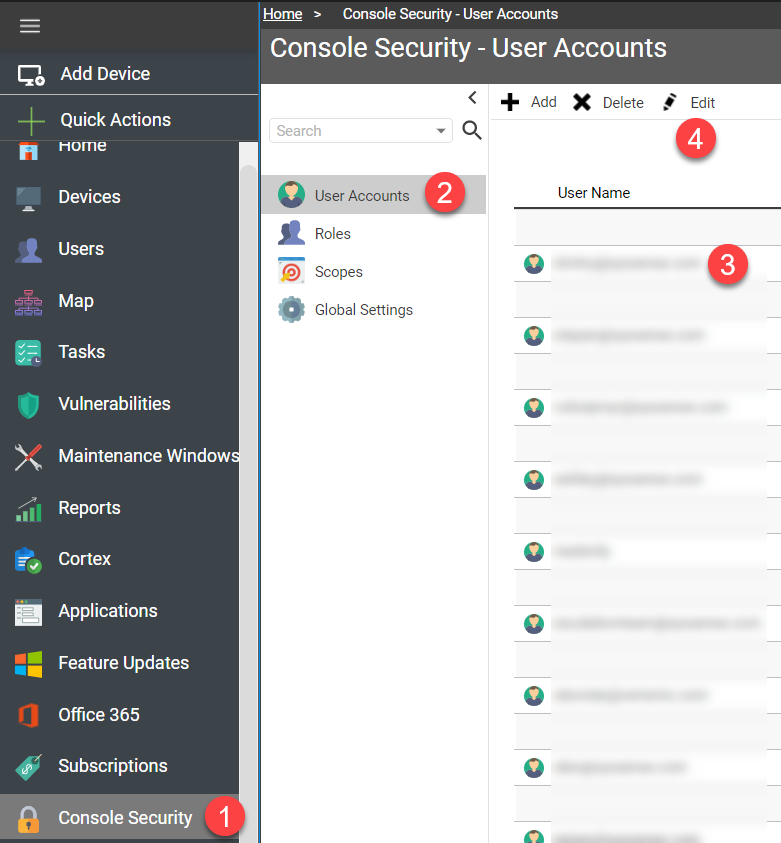 |
| ❷ | Tick 'Enable Two Factor Authentication'Drop-down TitleDrop-down Title 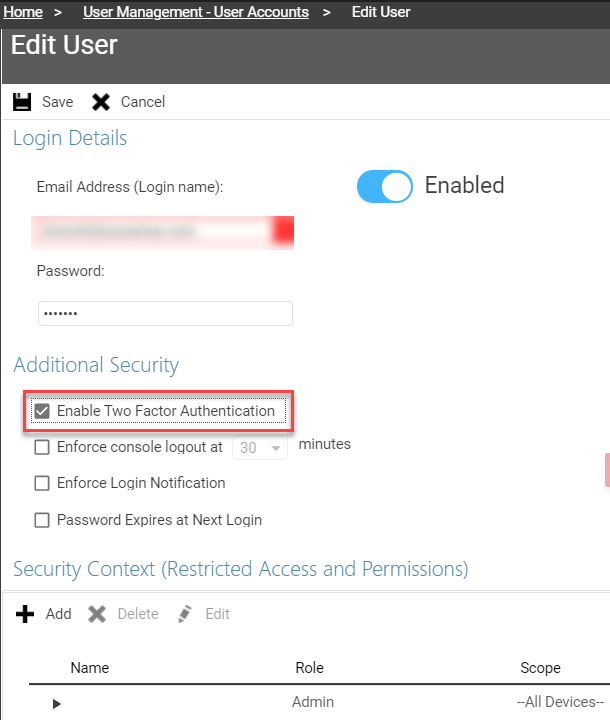 |
| ❸ | Confirm your Admin password > Click 'Save'Drop-down TitleDrop-down Title 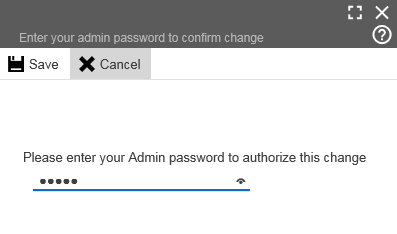 |
| ❹ | Logging into the console for the first time with an account that has two factor authentication enabled: Select which mode you would like to use for each login > Click 'Create' |
Last Update: July, 2024
Copyright ©2024 by Syxsense, Inc. All Rights Reserved