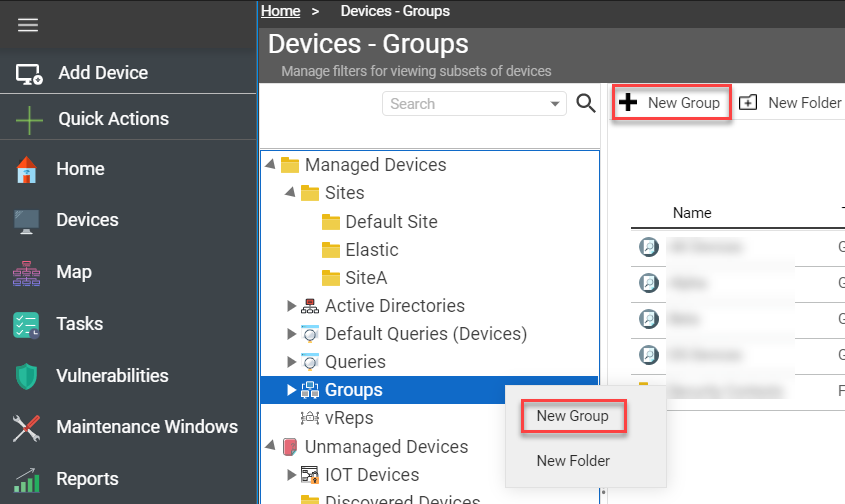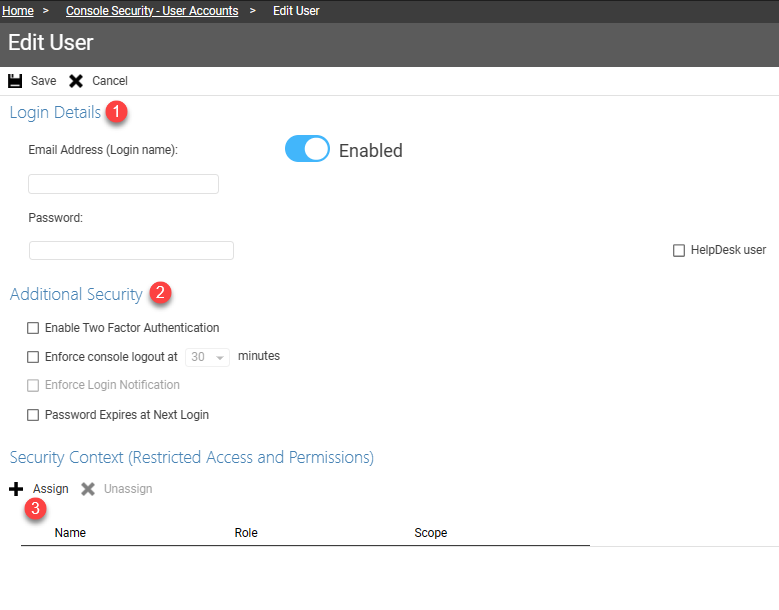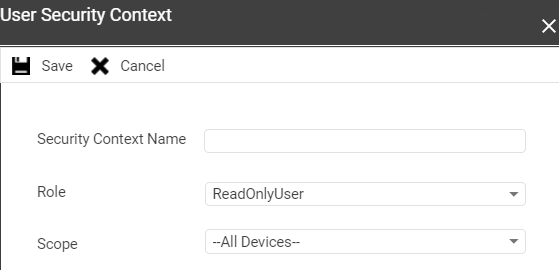| Alerting |
Alerts are notifications triggered by specific events or conditions, such as the detection of a security threat or the failure of a system component.
Settings in this area will allow or deny access to the following options:
- Create - Create new alerts based on predifined criteria.
- Delete - Users with this permission can remove existing alerts from the system.
- Edit - Editing alerts allows for fine-tuning of criteria or adjusting notification thresholds based on changing requirements or conditions.
- Publish alert - Make alerts visible and active within the console. Publishing alerts ensures that they are operational and can trigger notifications or actions based on predefined criteria.
|
| Device Permissions |
Settings in this area will allow or deny permissions related to managing devices in the system, including modifying sites, archiving/deleting devices, removing agents, accessing the add device menu, and managing custom fields and data export.
Devices
- Active Directory Settings - Allow AD Browsing. Permissions related to configuring and managing integration with Active Directory for device management purposes.
- Column Sets - Permissions for customizing the columns displayed in device lists and reports.
- Custom Fields - Permissions for creating and managing custom fields within Inventory.
- Data Export - Permissions to export device data from the console as an XML file for analysis or reporting purposes.
Scope users cannot modify or delete queries assigned to them, unlike group queries.
- Manage vRep - Permissions related to managing virtual representations of devices. vReps are discovery agents that despite being installed on the devices that are a part of a virtual private network, can be detected by an external cloud server.
- Move Device - Permissions for moving devices between different groups or locations within the Syxsense console.
- Remote Control - Permissions for remotely controlling devices for troubleshooting or management purposes.
- Sites - Access to the global location of all devices in the console
Map - Feature for visualizing the physical connections between various systems/computers in networks, used for analyzing and checking for connection errors.
|
| Mobile Device Management |
Settings in this area will allow or deny access to the following:
-
Applications:
- Delete: Permission to remove applications from managed mobile devices.
- Run: Permission to execute applications on managed mobile devices.
-
Enroll: Permission to enroll new devices into the mobile device management system for monitoring and management.
-
Lock: Permission to remotely lock managed mobile devices, restricting access to unauthorized users.
-
Policies (Android only):
- Create: Permission to create new policies for configuring settings and restrictions on managed mobile devices.
- Delete: Permission to remove existing policies from the mobile device management system.
- Edit: Permission to modify the settings and configurations of existing policies.
- Run: Permission to apply policies to managed mobile devices.
-
Reboot: Permission to initiate a reboot of managed mobile devices remotely.
-
Relinquish: Permission to release control or ownership of managed mobile devices.
-
Reset Password: Permission to remotely reset passwords for user accounts on managed mobile devices.
-
Wipe: Permission to initiate a remote wipe of data on managed mobile devices, restoring them to factory settings and deleting all data stored on them.
|
| Vulnerabilities (Patch Manager) Permissions |
Settings in this area will allow or deny access to the following:
- Patch Groups: Permission to view Patch Groups. Patch groups are indeed used to organize devices based on their patch status and facilitate targeted patch deployments.
- Patch Management: Permission to access Patch Manager. Patch Manager is responsible for remediating vulnerabilities on devices within the system by deploying patches and updates.
- Patch Queries: Permission to view Patch Queries and Default Queries. With this permission, users can indeed create, edit, and run patch queries to filter and identify devices based on their patch status and other criteria. Patch queries are essential for identifying vulnerable devices and planning patch deployments efficiently.
- Security Manager: Permission to access Security Vulnerabilities for identifying and assessing vulnerabilities on devices within the system.
|
| Software |
This permission allows users to approve or deny software applications for deployment. When software approval is enabled, users can review software requests submitted by other users or automated processes and decide whether to allow or deny them for deployment on managed devices. |
| Task Permissions |
Settings in this area will allow Create, Delete or Edit Tasks:
- Feature Updates: Permission to create, delete, or edit tasks related to installing ISO files to upgrade devices to the newest versions of Windows 10 or install Windows 11.
- Maintenance Windows: Permission to create task schedules for maintenance activities.
- Office 365: Permission to configure and deploy Office 365 products.
- Cortex Sequences: Permission to create, delete, or edit tasks combining and implementing remediation workflows in a single task using Cortex Sequences.
- Deploy Cortex Workflows: Permission to create, delete, or edit tasks for intelligent automation of IT and security workflows using Cortex Workflows.
- Discovery: Permission to create, delete, or edit tasks for device detection in a specific IP range.
- Patch Deploy: Permission to create, delete, or edit tasks to scan for all chosen updates and deploy only those required.
- Patch Scan: Permission to create, delete, or edit tasks to scan for potentially required updates.
- Reboot: Permission to create, delete, or edit tasks to schedule device reboots.
- Scheduled Reports: Permission to generate reports and receive them via email right after their completion.
- Security Resolve: Permission to automatically fix all vulnerabilities found during a security scan.
- Security Scan: Permission to create, delete, or edit tasks to scan devices for potential vulnerabilities within the environment.
- Software Deploy: Permission to distribute software packages or scripts to one or many devices in the environment.
- Wake On Lan: Permission to create, delete, or edit tasks to wake up devices using Wake On Lan functionality. Wake On LAN is commonly used for tasks such as remotely powering on computers for maintenance, updates, or troubleshooting without needing physical access to the device.
|
| Cortex Workflows Permissions |
Settings in this area will allow or deny access to the following Syxsense Cortex options:
- Import/Export: Permission to import or export Cortex Workflow configurations, allowing users to share or backup workflows between different environments.
- Publish Policy: Permission to publish policies created within Cortex Workflows, making them available for deployment to managed devices.
- Run Realtime: Permission to execute Cortex Workflows in real-time, enabling immediate action based on predefined conditions or triggers.
- Workflow Email Approval Only: Permission to require email approval for Cortex Workflows, ensuring that certain actions or changes are approved by authorized personnel before execution.
- Create/Edit/Delete Workflows: Permission to create, edit, or delete Cortex Workflows, allowing users to design and customize automated workflows for various IT and security tasks.
When you grant access to Syxsense Cortex, the user will have full access to patch deploys, software deploys and any other cortex permission. Cortex permissions override any settings in Tasks.
|
| Zero Trust Permissions |
Settings in this area will allow or deny access to the following Zero Trust options:
-
Manage:
- Create: Permission to create new trust evaluation.
- Delete: Permission to remove existing evaluation.
- Edit: Permission to modify or update existing trust evaluation.
|
| Users |
Settings in this area will allow or deny access to the following:
- User Merge: Permission to merge two or more user accounts into a single user account. This may be useful for consolidating user data or resolving duplicate accounts.
- User Reestablish: Permission to restore or reestablish previously deleted user accounts. This can be helpful in case a user account was deleted accidentally and needs to be restored.
- User Split: Permission to split or divide a user account into multiple separate user accounts. This may be necessary for separating user roles or responsibilities within the system.
|
| General Permissions |
Settings in this area will allow or deny access to the following:
- Alerting: Permission to access and manage alerting settings, including creating, editing, and managing alerts triggered by specific events or conditions.
- Applications: Permission to access and manage applications within the console, including deploying, updating, or removing software on managed devices.
- Audit Logs: Permission to access and view audit logs, which record activities and changes, providing a record of user actions and system events for security and compliance purposes.
- Console Security: Permission to configure and manage security settings within the Syxsense console, including user authentication, access controls, and encryption options.
- Dashboard/Home (Create/Edit): Permission to create and edit dashboards within the Syxsense console, allowing users to customize the layout and content to suit their preferences or requirements.
- Quick Actions: Permission to access Quick Actions section of the console, enabling users to initiate common operations or workflows with minimal effort.
- Reports: Permission to access and generate reports based on data collected, providing insights and analysis on various aspects of device management, security, and compliance.
- Settings: Permission to access and manage general settings.
|